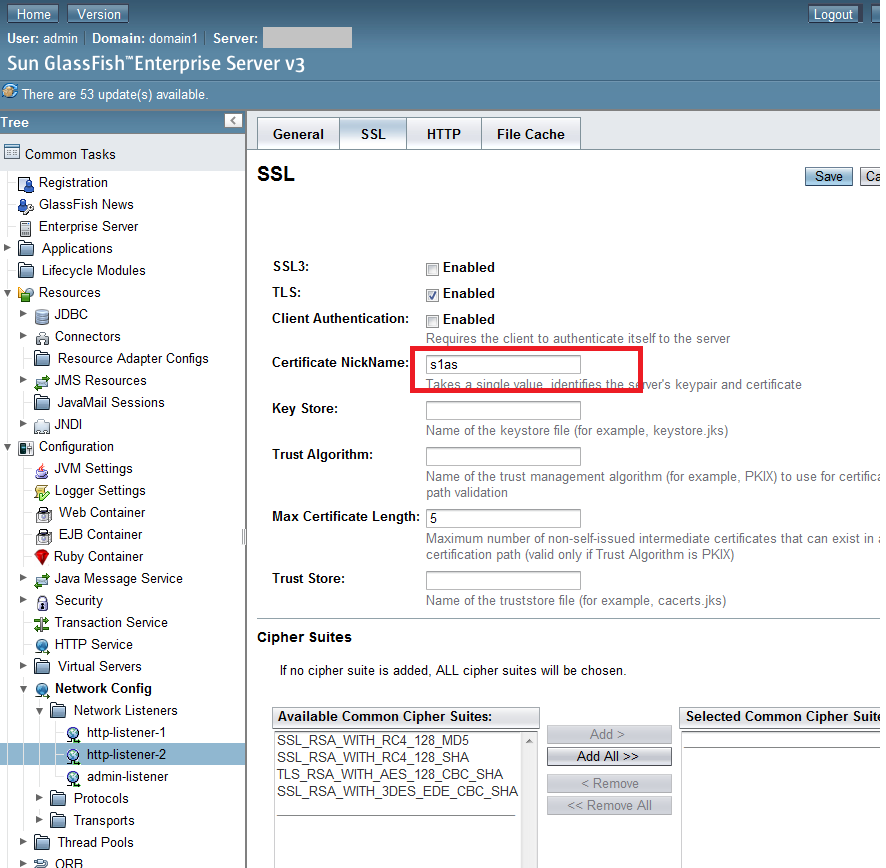Using your SSL certificate on Glassfish 3
This was kind of problematic for me and my colleagues, so after I manage to set our SSL certificate, I decided to share the story.
Before doing anything, back up the files under $GFHOME/domains/yourdomain/config.
Steps are:
- Generating a private key
- Creating a Certification Signing Request (CSR)
- Sending the CSR to a certificate authority
- Importing your signed certificate
- Setting necessary Glassfish configuration
First, we let’s create our private key. You can directly work on the existing keystore shipped with Glassfish, or you can create a new keystore and then import it to Glassfish’s keystore. To be more safe, I created a new keystore and generated the private key on that:
cd ~
mkdir ssl-stuff
cd ssl-stuff
keytool -keysize 2048 -genkey -alias yourdomain.com -keyalg RSA -dname "CN=www.yourdomain.com,O=Your Organization,L=Your City,S=Your State,C=Your Country Code like US, CH or TR" -keystore keystore.jks -keypass changeit -storepass changeitNow our private key is generated in keystore.jks file. I used keypass ‘changeit’ as key password and keystore password for now.
keytool -certreq -alias yourdomain.com -keystore keystore.jks -storepass changeit -keypass changeit -file server.csrThis results in a certificate signing request, server.csr. Now we have two files :
- keystore.jks
- server.csr
Next step is uploading server.csr file to one of the certificate authorities (I used Godaddy and I was pretty happy with their service) and receiving signed certificate. Certificate authorities looks for the whois record of your domain and if they find a technical representative email address, they send the signed certificate to that email. If there is no email address (like one of the domains I set up the SSL), they give you a code (like abcd123) and require you to either add a subdomain with that code or add a html page named with the code (and also with the content filled with the code).
From certificate authority, you should generally receive two files
- Your signed certificate : generally named as yourdomain.com.crt
- Root certificate of your certificate (you might receive more than one. In some cases certification authority sends the intermediate certificates) : Godaddy names it gd_bundle.crt
Next step is importing the keystore I used into the Glassfish’s keystore:
keytool -importkeystore -srckeystore ~/ssl-stuff/keystore.jks -destkeystore $GLASSFISHHOME/domains/yourdomain/config/keystore.jksNow, the final step done on keystore is importing the signed certificate. First, we gotta switch to Glassfish’s keystore and import the root certificate:
cd $GLASSFISH_HOME/domains/yourdomain/config
keytool -import -v -trustcacerts -alias root -file gd_bundle.crt -keystore keystore.jks -keypass changeit -storepass changeitThen, import the signed certificate of yours:
keytool -import -v -trustcacerts -alias yourdomain.com -file yourdomain.com.crt -keystore keystore.jks -keypass changeit -storepass changeitNow we’re done with the keystore. You should have something like this:
keytool -list -keystore keystore.jks
Keystore-Typ: JKS
Keystore-Provider: SUN
....
root, 03.06.2011, trustedCertEntry,
Zertifikatsfingerabdruck (MD5): XX:XX:XX:XX:XX:XX:XX:XX:XX:XX:XX:XX:XX:XX:XX:XX
yourdomain.com, 03.06.2011, PrivateKeyEntry,
Zertifikatsfingerabdruck (MD5): XX:XX:XX:XX:XX:XX:XX:XX:XX:XX:XX:XX:XX:XX:XX:XXFinal step of the whole process is using our domain alias as the “certificate nickname” on GlassFish: